Here, we provide you with the steps on to how to recover the passwords you have opted to store and connect automatically. But this requires you to have connected to the corresponding network.Follow the below given guidelines.
View The Password Stored Automatically For A Connected Network
Step 1:
Open up the Settings app from the Start menu that appears on the bottom left of your desktop.
Step 2:
Type network connection in the Search box provided on the right. A list of options pop up towards the left pane.On the very top, view the option called View Network Connections. Click upon it.
Step 3:
When you do so, the Network Connections get opened up in a new window along with the settings that can be done over there.This is actually getting opened up in the Control panel.
Step 4:
Various connections presently on your system is shown. Click on the currently connected wireless adapter and choose the option called Status.
Step 5:
A new window now pops up.Click on the option calledWireless Properties as shown in the image below.
Step 6:
Out of the two options Connection and Security at the top, choose the option named Security. You get information about the connected network. Click on Show Characters box in order to get your current password.
Click here to join the WhatsApp Broadcast List and receive messages about all the latest free recharge and money earning tricks, loots, hacks, offers, deals, coupons etc.

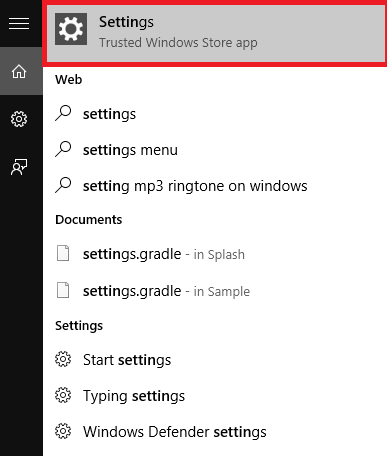

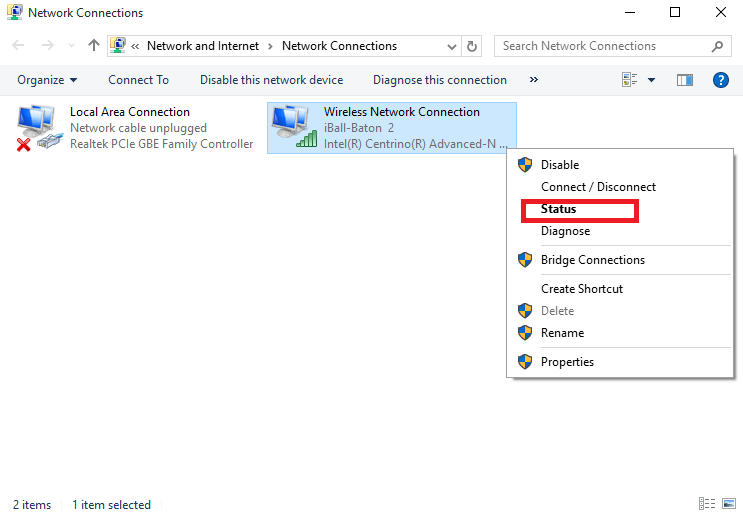
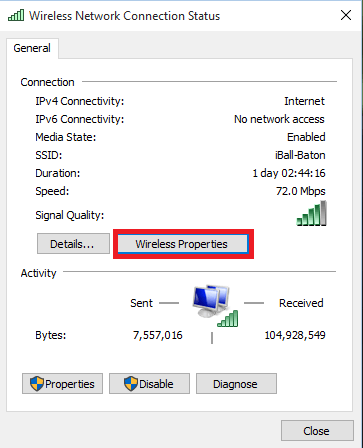

EmoticonEmoticon