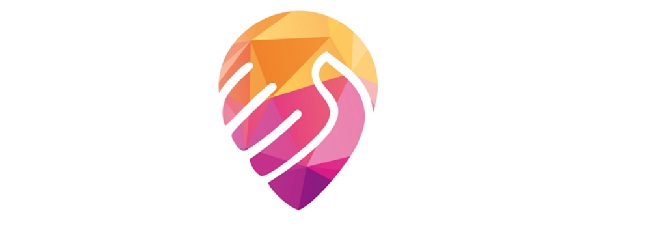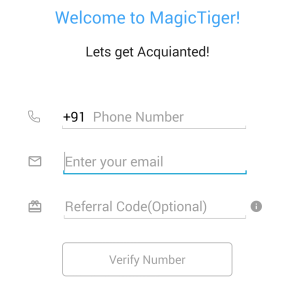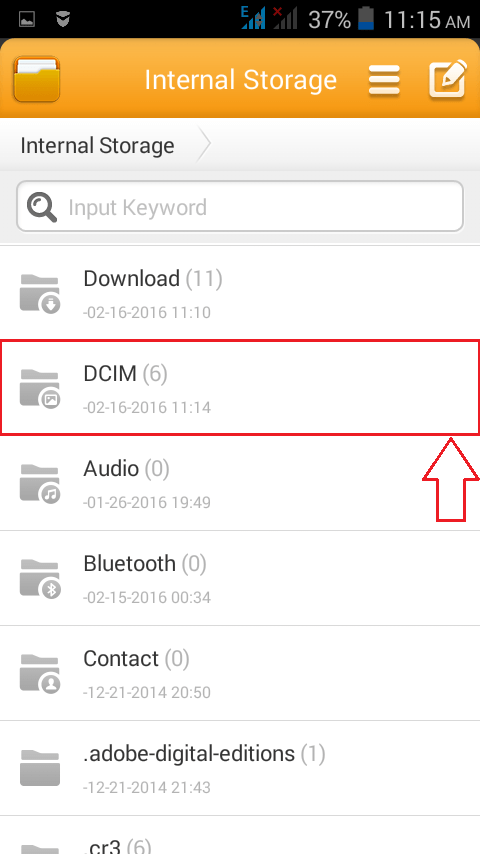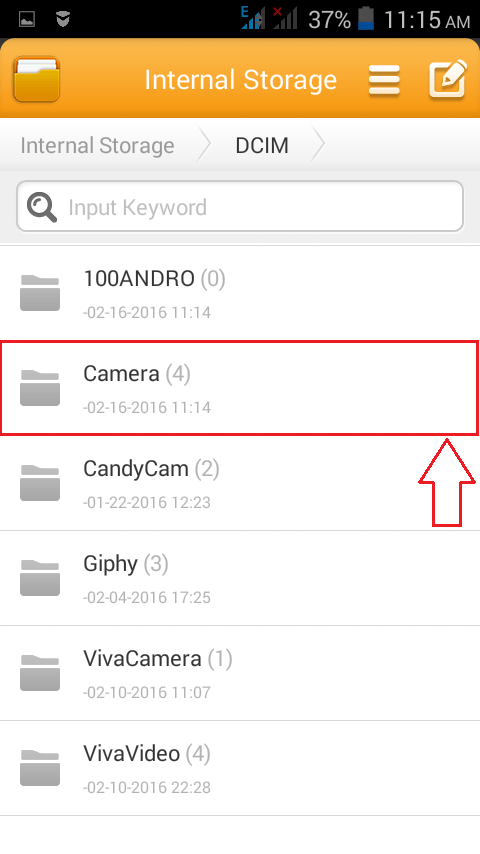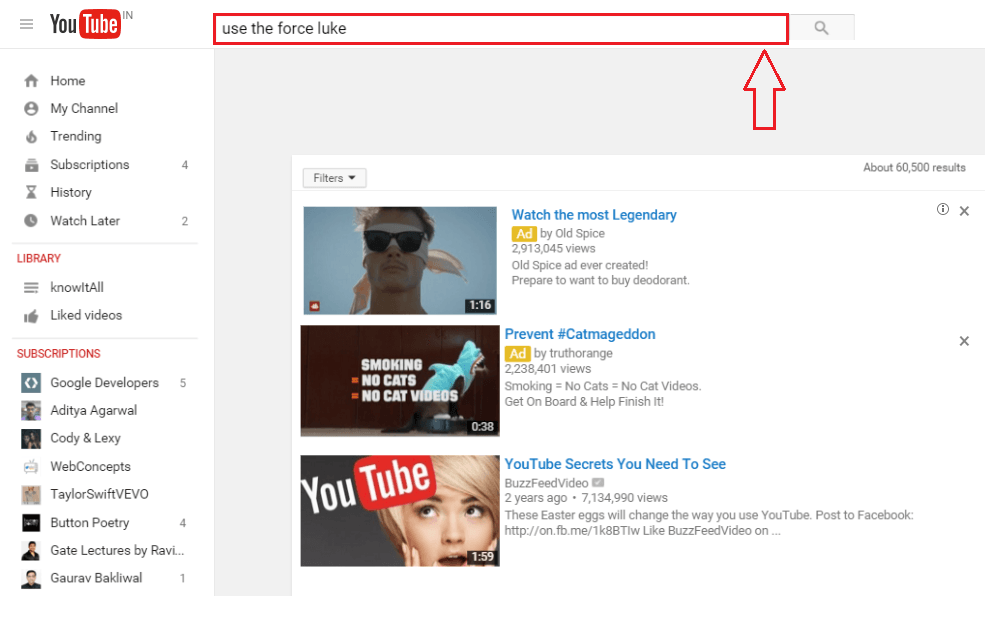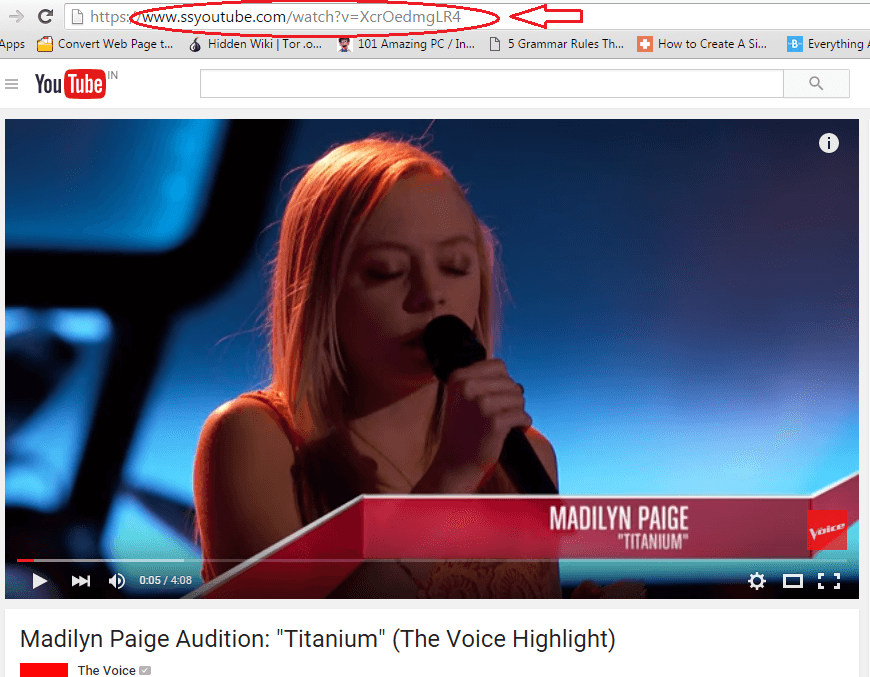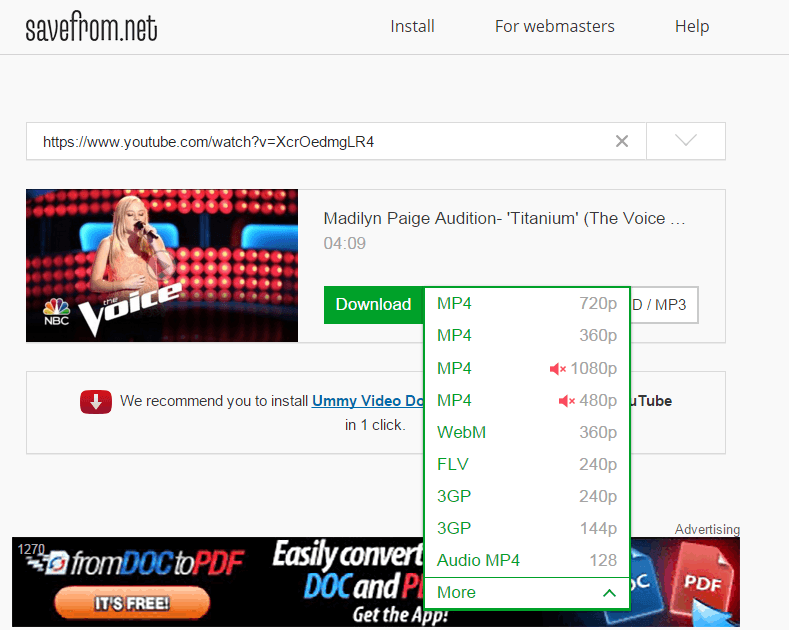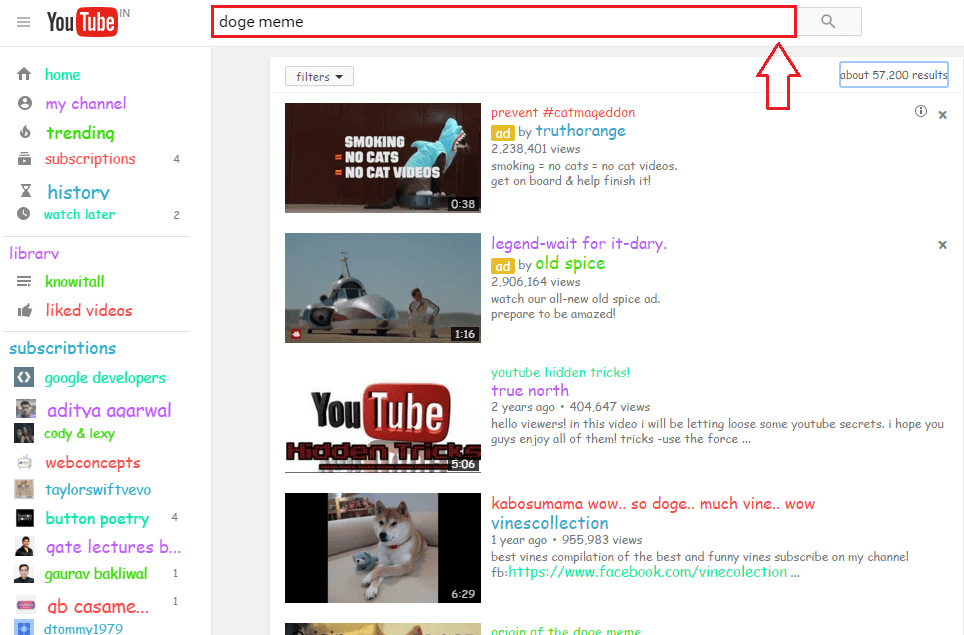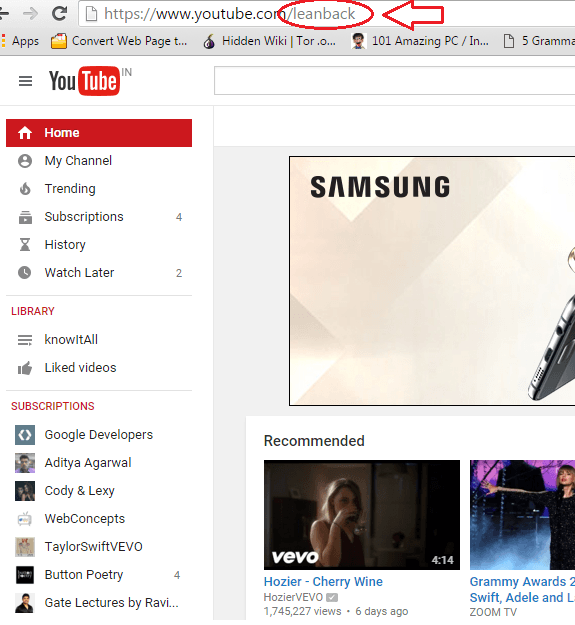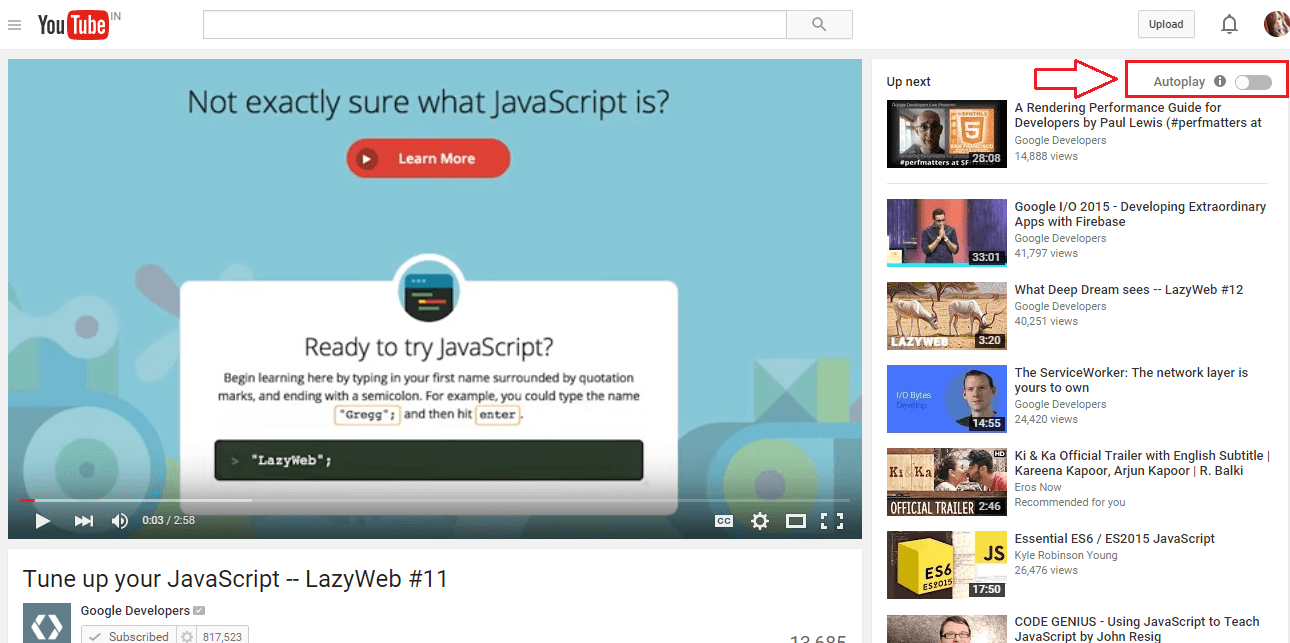You set your alarm to ring exactly at 6 in the morning and dozes off. But slowly what was thought of as a doze turns out to be a deep sleep. When the alarm rings at 6, the sleepy you turns around and dismisses the alarm. You are in for a treat when you wake up at your usual time of 10 o’ clock. You might have missed an important meeting, a date or a picnic with friends. All the curses goes to the alarm and not to the sleepy you. So is there a solution? Well, apparently yes. We have got a brand new application tailor cut for you. Let me introduce the Mimicker Alarm app to you. Mimicker Alarm app is an interactive alarm application for android. You can’t dismiss it just like that. If you want to dismiss the alarm, you need to do everything that the app asks you to do. By the time you satisfy the app’s requirements, the sleepy you in you will be wide awake and ready to start the day. Read on, to learn all about this super cool app for android.
STEP 1
First of all, you need to get the Mimicker Alarm app from Google Play Store. You can get it
from here.

STEP 2
If you want to use the Mimicker Alarm app, you need to agree to the manufacturer’s terms and conditions. Everything that you upload to the Mimicker Alarm app will be sent to Microsoft Project Oxford for improving the app’s performance. If you are not okay with this privacy invasion, you can choose to click on theCANCEL button. And if you do not mind the privacy issues, you can ACCEPT the terms and conditions and start using the Mimicker Alarm app.
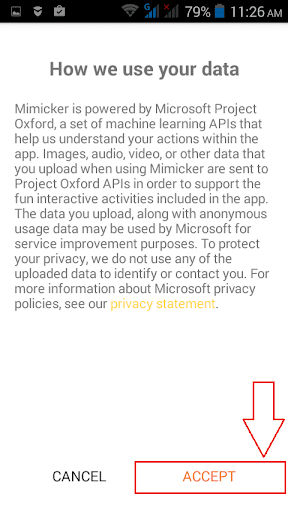
STEP 3
Once you accept the Terms and Conditions, you will be asked to set an alarm by clicking on the Plusbutton as shown in the screenshot.

STEP 4
You can adjust time by clicking on the digital clock. You can also select which all mimics you want. If you do not want your photos to be sent to Microsoft, you can just opt for Color capture and Tongue twister by clicking on the Mimics option.
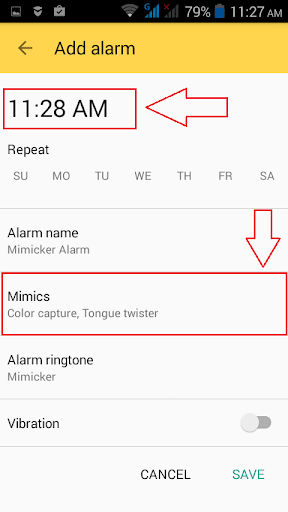
STEP 5
You also have the option to set Vibration for your alarm.

STEP 6
If you want, you can change the default Alarm nameand Alarm ringtone by clicking on respective options. Once you are all done, hit on Save button at the bottom. That’s it, your alarm is set.

STEP 7
Once you hit the Save button, you will be shown a toast telling you how much time is left for your alarm to go off.

STEP 8
When it’s time, the alarm goes off. And as with any other alarm, you have the option to normally snooze your alarm.

STEP 9
Twist pops up when you try to dismiss the alarm.

STEP 10
Based on the mimics you have set, you will be asked to perform any one of the tasks by the app. If you fail to complete it on time, the alarm will keep on ringing. In the given screenshot, the app has given the user a tongue twister.
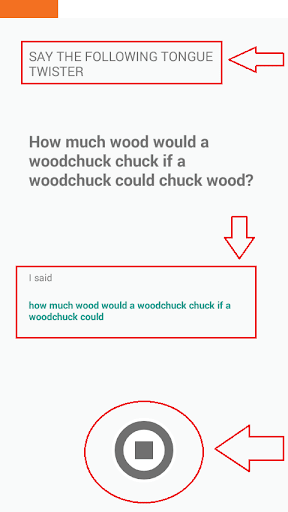
STEP 11
If you get the task right, the app allows you to download it to your phone or share it with your friends.
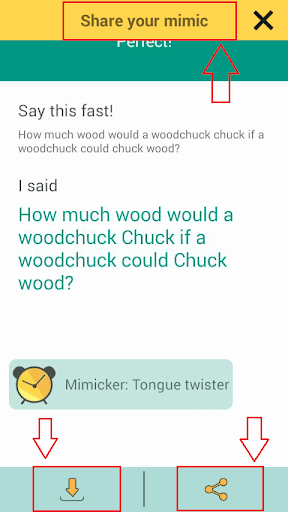
STEP 12
Another task is Color capture. Here you have to capture the color Mimicker Alarm app asks you to capture. If you get it right, you will be able to dismiss the alarm.

STEP 13
The next task available is Capture face. You will be required to capture your happy face or sad face in this task. As before, only if you get it right, you get to dismiss your alarm.

Now you need not worry about the sleepy you mechanically dismissing the alarm and getting back to sleep. With Mimicker Alarm app, you can sleep peacefully with the complete trust that you will wake up on time. Hope you had fun reading the article.
Source: MeraBheja