Read on, to try out the 8 most amazing YouTube tricks that you would wish you had known earlier.
1. Drunken YouTube
- Open YouTube and in the search bar, type in Use the force luke and hit Enter once you are done. You’ll have a drunken YouTube right infront of your eyes. Make sure it doesn’t get a ticket because of you.
2. Download Videos With Single Click
- Having no direct option to download videos fromYouTube might have frustrtated you a number of times. If you want a workaround, simply add ss right before youtube.com in the video URL that you want to download. Don’t forget to hit Enter of course.
- Previous step will take you to Savefrom.net, from where you can easily download the video in the required format.
3. Add Some Colour
- If you think that your YouTube is too dull for your vibrant nature, you could try adding some colour to it. Simpy type in doge meme in the search bar and hitEnter. Sit back and enjoy the magic.
4. Create GIF Out Of YouTube Videos
- Ever thought of creating GIF formatted files from your favourite YouTube videos? Well, simply add gifbefore youtube.com and hit Enter.
- Once you are automatically taken to the GIF maker, you can decide the length of your GIF file. ClickCreate GIF button once you are all set.
5. Start Video At A Specific Time
- Do not have the time to drag through the video to get to a particular point? You can always get to a particular point in a video by adding #t= followed by the time instance to the end of your YouTube video URL. For eg, #t=1m5s. Take the following screenshot as a reference.
6. Activate Keyboard Mode
- The little rodent is just too adamant to move as per your instructions? You could activate the keyboard mode for operating YouTube. Just add /leanback at the end of www.youtube.com as shown in the following screenshot.
7. Turn Off Autoplay
- Tired of seeing videos playing all by themselves at the end of a video? Just find the Autoplay slider at the top right corner of your page to turn it off.
8. Most Useful YouTube Shortcuts
There are some very useful YouTube shortcuts from your keyboard that can help you save a lot of time. Some of them are:
k= Pause/Play a video.
j= Rewind the video by 10 seconds.
l= Fast forward the video by 10 seconds.
m= Mute a video.Source: MeraBheja
Click here to join the WhatsApp Broadcast List and receive messages about all the latest free recharge and money earning tricks, loots, hacks, offers, deals, coupons etc.

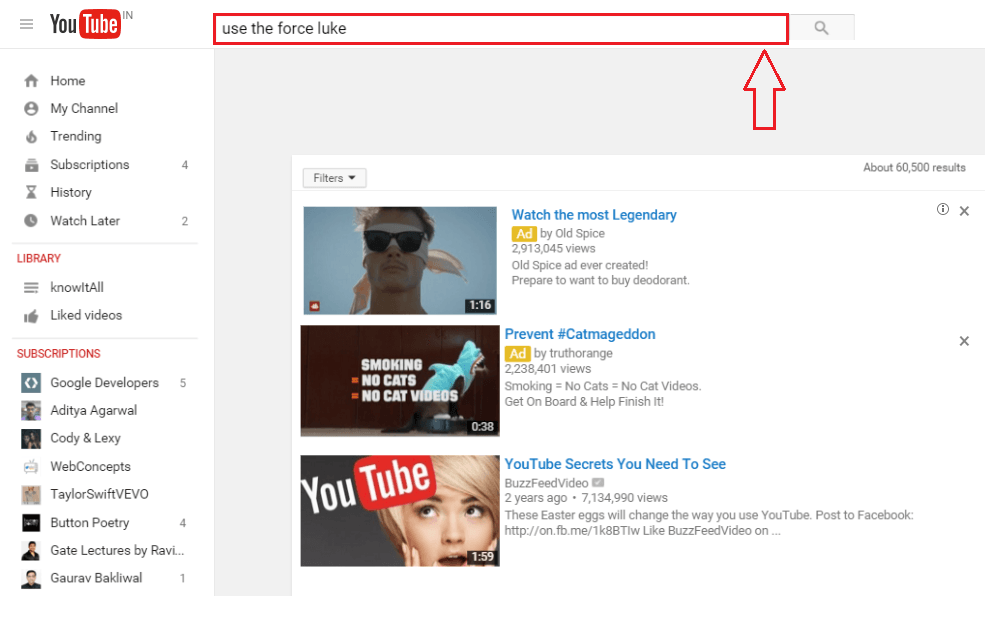
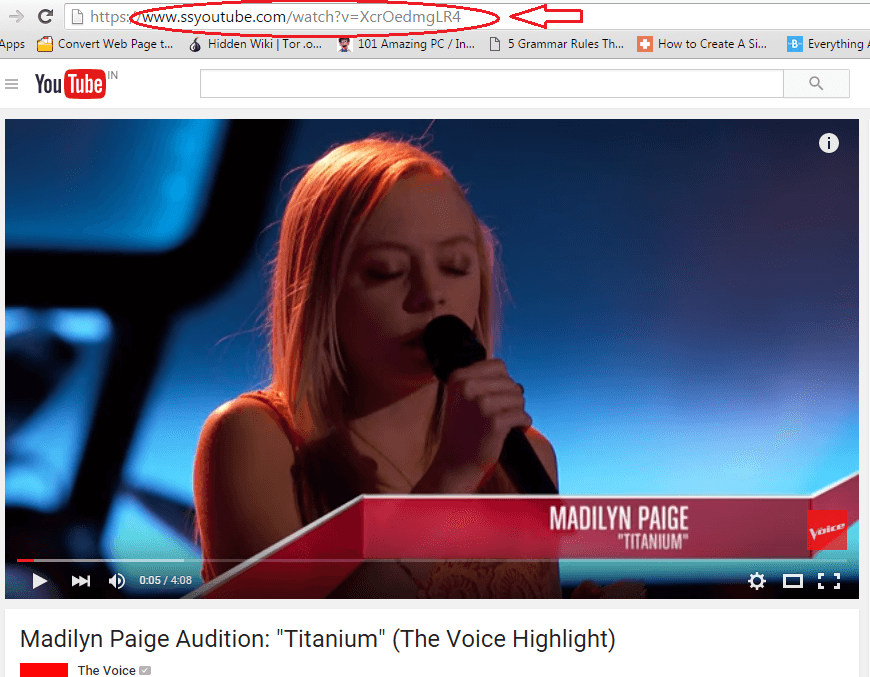
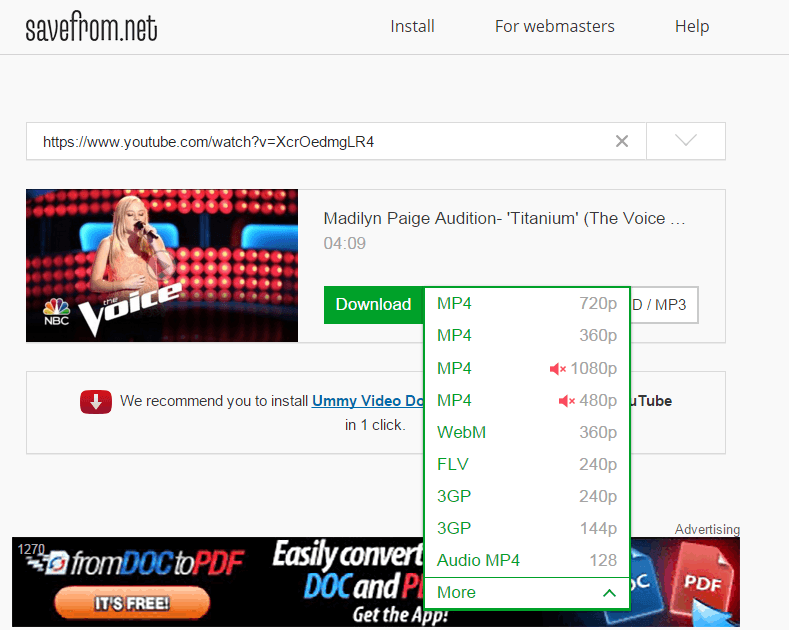
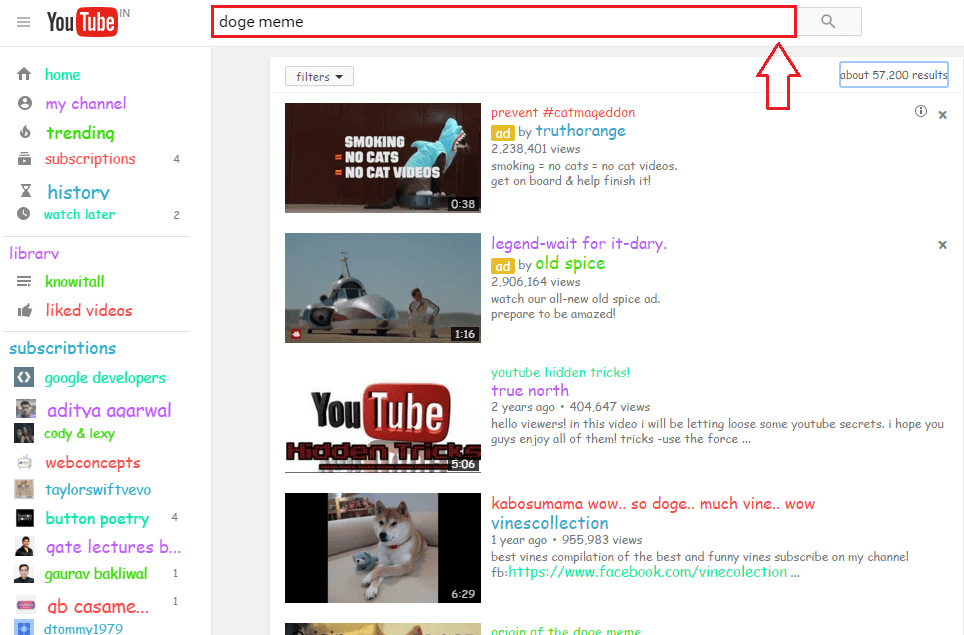



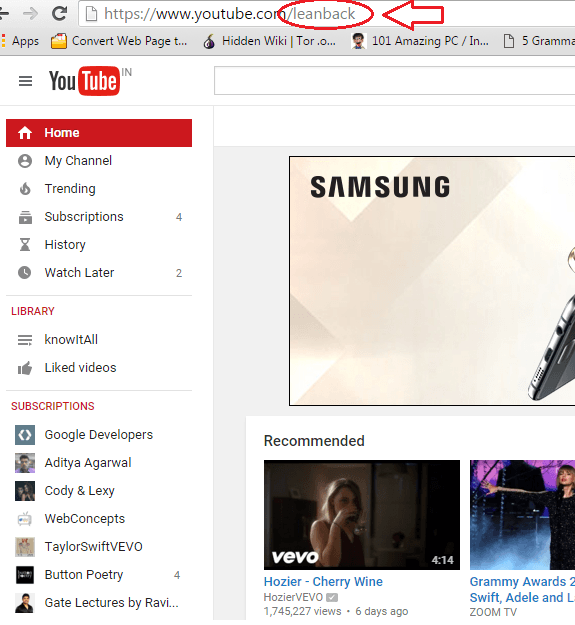
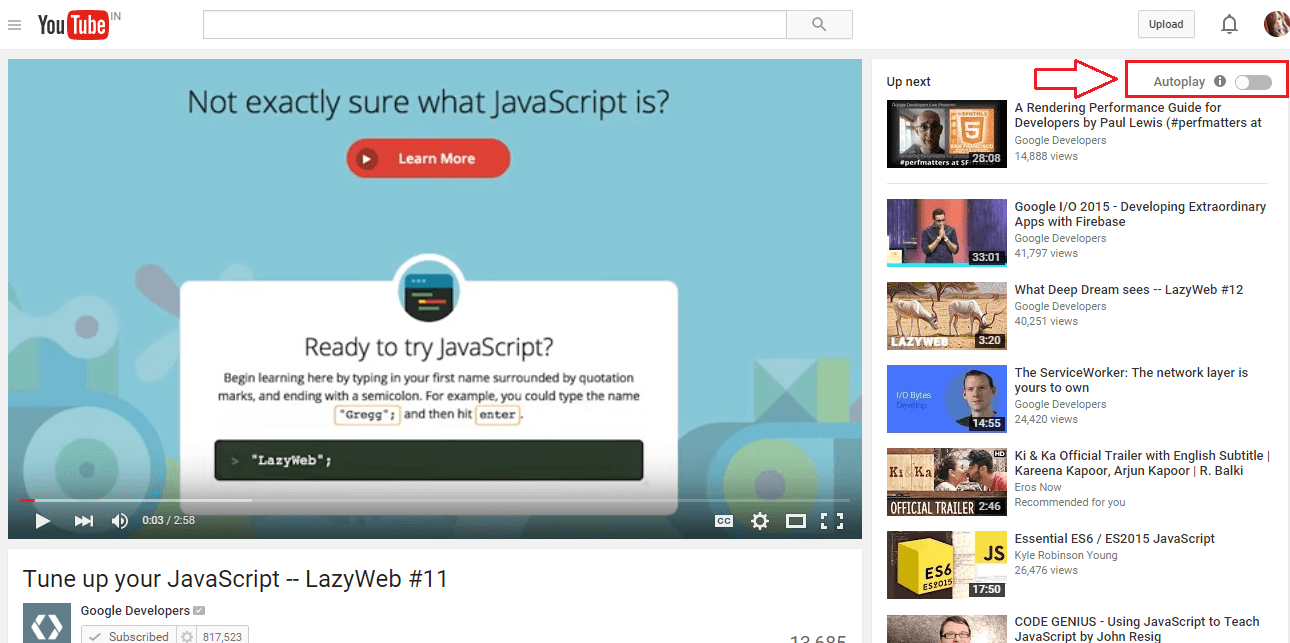
EmoticonEmoticon